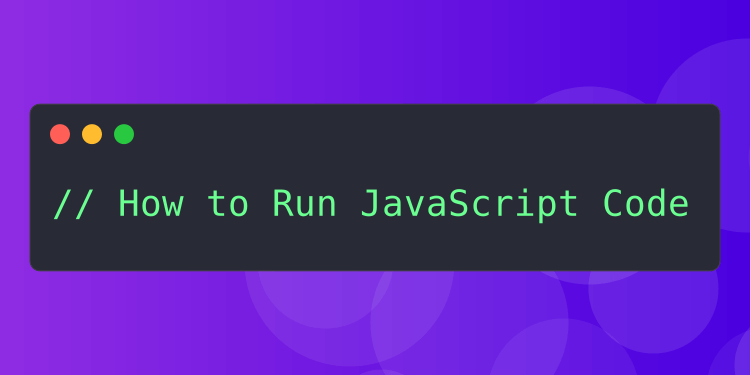JavaScript is a cornerstone of modern web development, enabling dynamic user interactions on websites and applications. It's used everywhere—from browsers to servers to mobile apps. If you're looking to get started with JavaScript or just need a refresher on how to execute your code, you've come to the right place. Here's a friendly guide on how to run JavaScript in various settings, including in browsers, using Node.js, and through online platforms.
Running JavaScript in Your Web Browser
Running JavaScript in a browser is as simple as it gets. This is what most people think of when they think of JavaScript. Here's how to do it:
Step 1: Create Your JavaScript Code
Start by writing some JavaScript code right inside an HTML document using the <script> tag. Here's an example to get you going:
<!DOCTYPE html><html> <head> <title>My Test Page</title> </head> <body> <h1>Welcome to JavaScript!</h1> <script> alert("JavaScript is working!"); </script> </body></html>Step 2: Open the HTML File in Your Browser
Just save your document with an .html extension and open it with any web browser like Chrome or Firefox. The script runs once the page is loaded.
Step 3: See What Happened
If you used a function like alert(), you'll see the result right away as a pop-up in your browser. For console outputs, you'll need to peek into the browser's developer tools (hit F12 or right-click and select "Inspect") and check the "Console" tab.
Using Node.js to Run JavaScript
While browsers are great for client-side scripts, Node.js lets you run JavaScript on the server side.
Step 1: Get Node.js Installed
Head over to nodejs.org and download the appropriate version for your system. Installing it will also set up npm, which is handy for managing dependencies.
Step 2: Write Some Code
Put your JavaScript code in a new file with a .js extension. For example, you could write something simple like this in a file named hello.js:
console.log("Hello, Node.js!");Step 3: Execute the Script
Open a command prompt or terminal, navigate to where your file is saved, and type:
node hello.jsYou should see "Hello, Node.js!" printed out in the command line.
Using RunJS to Run JavaScript
RunJS is a JavaScript playground app. You can use it to quickly run JavaScript without creating any files or doing any setup. It's very convenient for running code quickly and experimenting with new ideas or learning new JavaScript features.
Step 1: Install RunJS
Head over to the homepage to download it. Windows, macOS and Linux are all supported.
Step 2: Write and Run JavaScript
Once you've got RunJS open, try writing some code in the editor panel on the left. RunJS will run your code as soon as you write it and show you the result on the right.
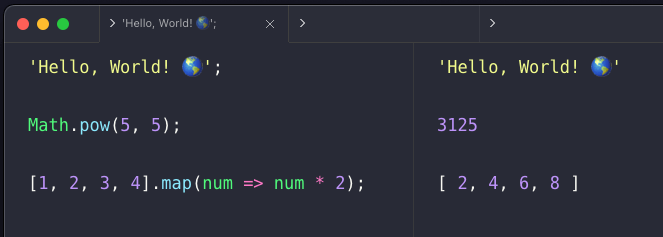
Experimenting with Online JavaScript Editors
If installing software isn't your thing or you just want to share your code easily, online editors like JSFiddle, CodePen or the online version of RunJS are great options.
Step 1: Pick an Online Editor
Navigate to a site like JSFiddle, CodePen or RunJS Online.
Step 2: Write Some JavaScript
There will be an editor panel for writing JavaScript. Type your code there.
Step 3: Run and Share
Hit the "Run" button to execute your JavaScript. These platforms also allow you to share your projects with a link, making collaboration and troubleshooting a breeze.
Wrapping Up
Whether you're dabbling in JavaScript for the first time or are a seasoned coder, getting your JavaScript to run is crucial. From web browsers and Node.js to online sandboxes, each platform offers unique benefits that cater to different development needs. Pick the one that fits your project, and start coding!