License Management
Activation
A RunJS license can be purchased from the pricing page. After buying a license, you will receive an email containing your license key.
To use your license key to activate RunJS, start by clicking on the Activate button in the bottom-right corner of the main RunJS window.
Alternatively, you can click on Activate in the app menu.
This will bring up the activation modal. Paste your license key into the text field and click Activate.
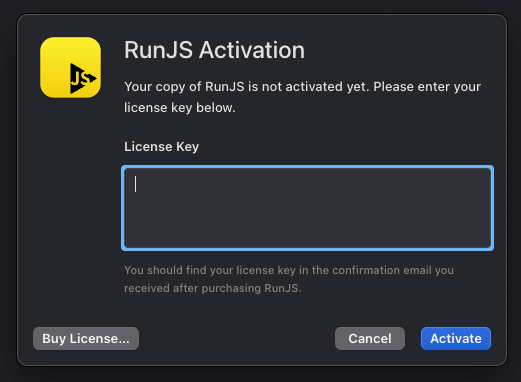
This will activate RunJS.
You can use your license key to activate RunJS on two devices at the same time. If you'd like to activate RunJS on a different device, you can deactivate it on a previous device to free it up for use on a new device.
Deactivation
There are two ways to deactivate RunJS. One is via the RunJS app by clicking Manage License in the app menu.
This opens the license manager modal, where you can click the Deactivate License button to deactivate RunJS.
The other way is via the online license manager. You can log into this by entering the email address you used to purchase your RunJS license. You will then be sent a login link that will give you access to the manager.
From here, you can see your license key(s) and a list of devices that you have activated RunJS on. Clicking on Deactivate will deactivate RunJS on the associated device.
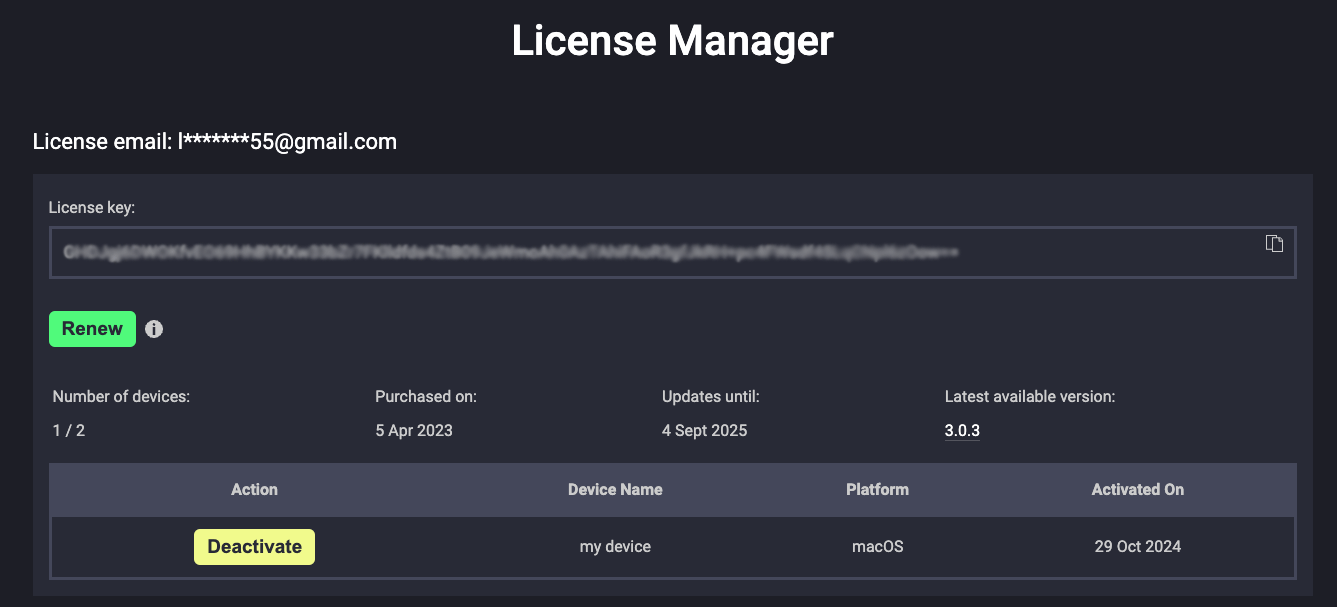
Renewal
The RunJS license is a perpetual license, which means you can use a specific version of RunJS forever, even if you don't renew your license.
When you purchase a RunJS license, you can use it to activate the current version of RunJS available at that time. You also get one year of free updates. After one year, you can continue using the latest version of RunJS, available at that time, forever, or you can renew your license to get an additional year of updates.
To renew your license, log into the license manager and click on the Renew button.
This will open a checkout window where you can complete your purchase. After your purchase is completed, it may take a few minutes for your license to update.